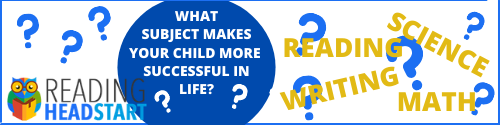How to Set Up Parental Controls on iPhone or iPad
To set up parental control on iPhone and iPad, open the Settings app.
Select screen time in the settings menu. Here, you can set downtime. Downtime allows you to block certain apps and only give access to apps you choose on an iPhone or iPad.
For downtime, you can set the same time each day or set a custom schedule.
Now you have to choose the apps that will be available on downtime.
Click always allowed.
Here, you can choose contacts and apps to be allowed during downtime.
Screen time also allows for setting app limits. This will limit the time allowed on each app.
You can choose entire categories or individual apps for this category.
The last option is content and privacy restrictions.
Make sure to set a screentime passcode, to make sure these settings don’t get changed without your permission.
Thank you for watching this video! Please share and subscribe for more, easy to follow social media and tech videos.
======================================
Share this video: https://youtu.be/pDwOeoc6LAw
======================================
See more simple and easy to follow how-to videos.
Subscribe https://www.youtube.com/c/howfinity?sub_confirmation=1
Watch easy to follow how-to videos on social media and tech on our website.